3 minute read
Email Opt-Out
The unsubscribe process is largely driven by Campaign Monitor.
Information will be reflected back in Salesforce via our subscriber list membership records.
There are a few ways a subscriber (email address) can be opted out or unsubscribed from a Campaign Monitor subscriber list. The most common reason is that a subscriber has unsubscribed from an email sent via Campaign Monitor. In this case, the subscriber will be instantly updated in Campaign Monitor, removing them from the active subscriber list. The subscriber list membership record stored in Salesforce will be updated by the primary sync, which runs every hour.

It is worth keeping in mind that Campaign monitor allows subscribers to be on more than one list. Depending on how subscriber lists have been set up in Campaign Monitor, a subscriber can be active on one list and unsubscribed on another. What you set up in Campaign Monitor will be reflected in Salesforce.
Subscriber List Settings
Just like in Campaign Monitor you can choose the opt-in type.
Single opt-in means new subscribers are added to this list as soon as they complete the subscribe form. Confirmed opt-in means a confirmation email will be sent with a link they must click to validate their address.
Unsubscribe Settings
You can choose to Remove subscribers from all lists or Only remove from this list. The recommended setting is to remove from all lists. This ensure you don't risk sending an email to somebone who has previously unsubscribed. Removed email addresses won't get imported into any new lists. This also applies to bounced addresses.
Single opt-in means new subscribers are added to this list as soon as they complete the subscribe form. Confirmed opt-in means a confirmation email will be sent with a link they must click to validate their address.
Unsubscribe Settings
You can choose to Remove subscribers from all lists or Only remove from this list. The recommended setting is to remove from all lists. This ensure you don't risk sending an email to somebone who has previously unsubscribed. Removed email addresses won't get imported into any new lists. This also applies to bounced addresses.

Unsubscribing / Deleting
There are several methods for unsubscribing and also setting the subscriber to deleted.
Using the Standard Salesforce Email Opt Out checkbox
By default this option is not enabled, you can turn if on via our general settings tab to learn more click here. When this option is enabled a Salesforce user (with one of our permissions sets) can check the standard email opt out field found on the contact or lead. The associated Campaign Monitor subscriber list membership records will be set to unsubscribed.
Permissions: All users should have Read access on the Opt Out field on standard objects (Contact, lead, person accounts if enabled). The sync user will need Edit access to the field so the primary sync can update it as needed. We don't grant those with our permission sets.
Clicking the Unsubscribe All button on the Subscriber Membership Related list
This unsubscribe all button resides on the Lead and Contact record under the Subscriber List Memberships related list. Clicking this link will unsubscribe the Lead or Contact from All CM subscriber lists (no matter what subscriber list unsubscribe settings you have in Campaign Monitor).
Deleting the Salesforce Contact or Lead
By default this option is not enabled, you can turn if on via our general settings tab to learn more click here. When this option is enabled and when a Salesforce contact or lead is deleted the corresponding Campaign Monitor subscribers will be set to a deleted status.
Deleting an email address on a Salesforce Contact or Lead
By default this option is not enabled, you can turn if on via our general settings tab to learn more click here. When this option is enabled and when a Salesforce contact or lead email address is deleted (standard email field) the corresponding Campaign Monitor subscribers will be set to a deleted status.
Editing the subscriber membership record in Salesforce and changing the state.
A Salesforce user can manually edit the Salesforce subscriber list membership record. This can be found by going to a contact or lead record, and then via the subscriber list membership relalted list. Once on a subscriber list membership record you can toggle the opt in/opt out option.
A subscriber updates their status via the Campaign Monitor preference centre
A person can access their Campaign Monitor preference centre record and change their status. Once they do this will update Campaign Monitor. When the primary sync runs (typically every hour) the update will appear in Salesforce.
Subscriber rules
If you are using delete subscriber rules, when the rule is triggered we will set the corresponding record to a deleted state in Campaign Monitor. To learn more about subscriber rules please click here.
Import Wizard Replace
The import wizard by default only adds or updates records by default. But you can use a replace option. This works by setting records to deleted in Campaign Monitor which are not part of the import. To learn more please click here.
Invokable Actions
Within our package we provide invokable actions that can delete or unsubscribe a record. Invokable actions can be used in process builder, flows, and custom code.
Using the Standard Salesforce Email Opt Out checkbox
By default this option is not enabled, you can turn if on via our general settings tab to learn more click here. When this option is enabled a Salesforce user (with one of our permissions sets) can check the standard email opt out field found on the contact or lead. The associated Campaign Monitor subscriber list membership records will be set to unsubscribed.
Permissions: All users should have Read access on the Opt Out field on standard objects (Contact, lead, person accounts if enabled). The sync user will need Edit access to the field so the primary sync can update it as needed. We don't grant those with our permission sets.
Clicking the Unsubscribe All button on the Subscriber Membership Related list
This unsubscribe all button resides on the Lead and Contact record under the Subscriber List Memberships related list. Clicking this link will unsubscribe the Lead or Contact from All CM subscriber lists (no matter what subscriber list unsubscribe settings you have in Campaign Monitor).
Deleting the Salesforce Contact or Lead
By default this option is not enabled, you can turn if on via our general settings tab to learn more click here. When this option is enabled and when a Salesforce contact or lead is deleted the corresponding Campaign Monitor subscribers will be set to a deleted status.
Deleting an email address on a Salesforce Contact or Lead
By default this option is not enabled, you can turn if on via our general settings tab to learn more click here. When this option is enabled and when a Salesforce contact or lead email address is deleted (standard email field) the corresponding Campaign Monitor subscribers will be set to a deleted status.
Editing the subscriber membership record in Salesforce and changing the state.
A Salesforce user can manually edit the Salesforce subscriber list membership record. This can be found by going to a contact or lead record, and then via the subscriber list membership relalted list. Once on a subscriber list membership record you can toggle the opt in/opt out option.
A subscriber updates their status via the Campaign Monitor preference centre
A person can access their Campaign Monitor preference centre record and change their status. Once they do this will update Campaign Monitor. When the primary sync runs (typically every hour) the update will appear in Salesforce.
Subscriber rules
If you are using delete subscriber rules, when the rule is triggered we will set the corresponding record to a deleted state in Campaign Monitor. To learn more about subscriber rules please click here.
Import Wizard Replace
The import wizard by default only adds or updates records by default. But you can use a replace option. This works by setting records to deleted in Campaign Monitor which are not part of the import. To learn more please click here.
Invokable Actions
Within our package we provide invokable actions that can delete or unsubscribe a record. Invokable actions can be used in process builder, flows, and custom code.
Email Opt-Out Field
Salesforce has a standard email opt-out field which can be found on the contact or lead objects. We do provide several options allowing you to work with this field. To review these options in Salesforce please click this link.
Please keep in mind that Campaign Monitor allows a subscriber (email address) to be part of multiple lists with different states. For this reason, we feel that the Salesforce email opt-out field is not the best option as it cannot deal with multiple subscriber list membership states. This means if you enable the option via our admin app to opt out a person using the standard email opt out field in Salesforce it will unsubscribe that person from all lists.
Instead, the best practice is to use our subscriber list membership related-list (shown above). This is automatically added to the standard contact and lead page layout when you initially setup our product. Membership records and their state will be updated every time the primary sync runs.
It is also worth noting that you can manually opt-in or opt-out a person right from the subscriber list membership record.
Please keep in mind that Campaign Monitor allows a subscriber (email address) to be part of multiple lists with different states. For this reason, we feel that the Salesforce email opt-out field is not the best option as it cannot deal with multiple subscriber list membership states. This means if you enable the option via our admin app to opt out a person using the standard email opt out field in Salesforce it will unsubscribe that person from all lists.
Instead, the best practice is to use our subscriber list membership related-list (shown above). This is automatically added to the standard contact and lead page layout when you initially setup our product. Membership records and their state will be updated every time the primary sync runs.
It is also worth noting that you can manually opt-in or opt-out a person right from the subscriber list membership record.
When we sync the email opt-out field, we update the contact or lead object. Other processes and custom code will be triggered which can conflict with this update.
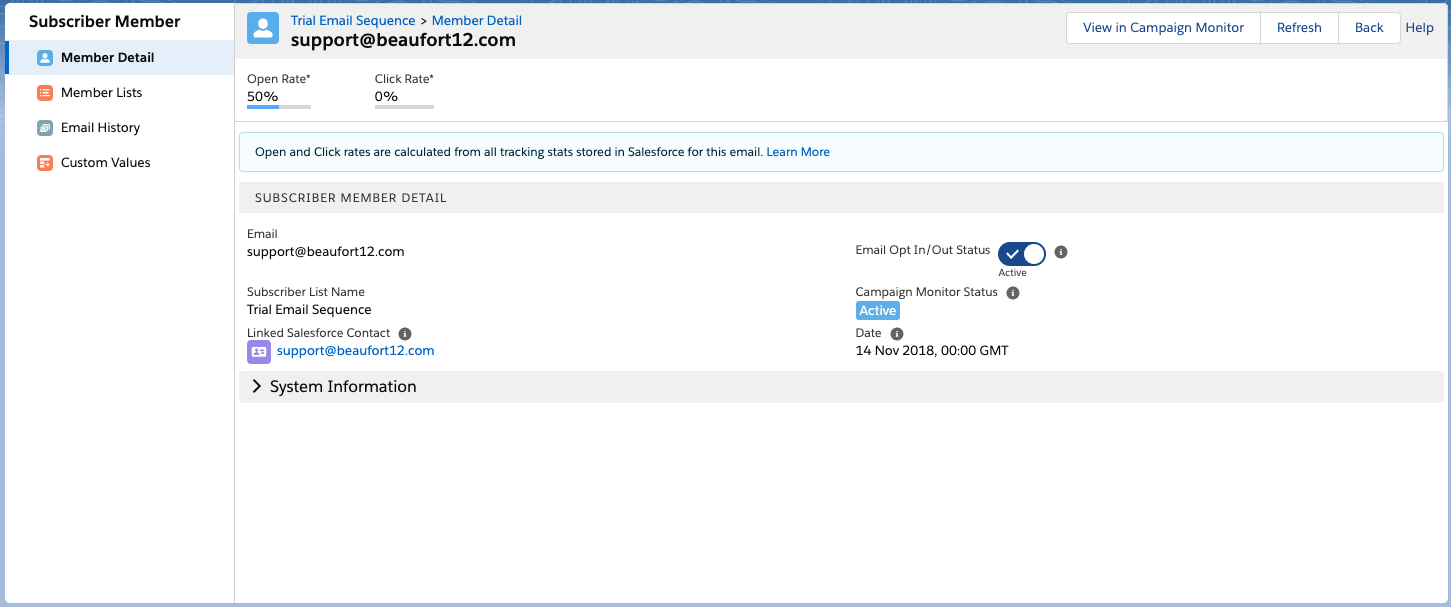
Suppression
In addition to Subscriber Memberships records we also store the Campaign Monitor suppression list in Salesforce. This shows which records are on the suppression lists it also includes the date the email address was suppressed.
If a record is added to Campaign Monitor suppression list it will need to be manually removed in most cases.
If a record is added to Campaign Monitor suppression list it will need to be manually removed in most cases.
Bounce Management
FAQs
How does email opt out work
How do bounces work in Salesforce?
How do I limit the update of the email opt out field to unsusbcribed records only??
What happens when a record hard bounces?
Troubleshooting Email Opt Out Checkbox
In this article



