Permissions
Use predefined permission sets to control access to Events Made Easy (Eventbrite).
Define the data users see in Salesforce via sharing rules and client configuration.
For most companies the only thing you will need to do is to assign one of our two permission sets to allow Salesforce users to work with our application. To make things as easy as possible we have provided two permission sets.
The standard permission set allows Salesforce user to see our application, the full permission set gives an additional settings tab. When you first install the application only system administrators will have access, permission sets can then be assigned to Salesforce users.
Salesforce platform users are not supported due to their limited license type. Platform user lack access to standard Salesforce marketing features and objects.
Adding and deleting a permission Set
There are two types of permission set. Standard access which give a user access to all features excluding settings. Full access which gives a user to access to settings as well as all features.
In Salesforce go to the Eventbrite admin app
Click on the Eventbrite settings tab.
On the left side of the page select User security.

Select or search and select for the user(s) you want to assign the permission set to.

Click the Edit permissions button.

Select the Standard or Full access option and click Assign permission set
To remove permission set select None and click Assign permission set
If a user does not have access to either permission set then automation will not be triggered. So for example if a record is updated by a user who does not have a permission set our products triggers will not fire.
Security Rules
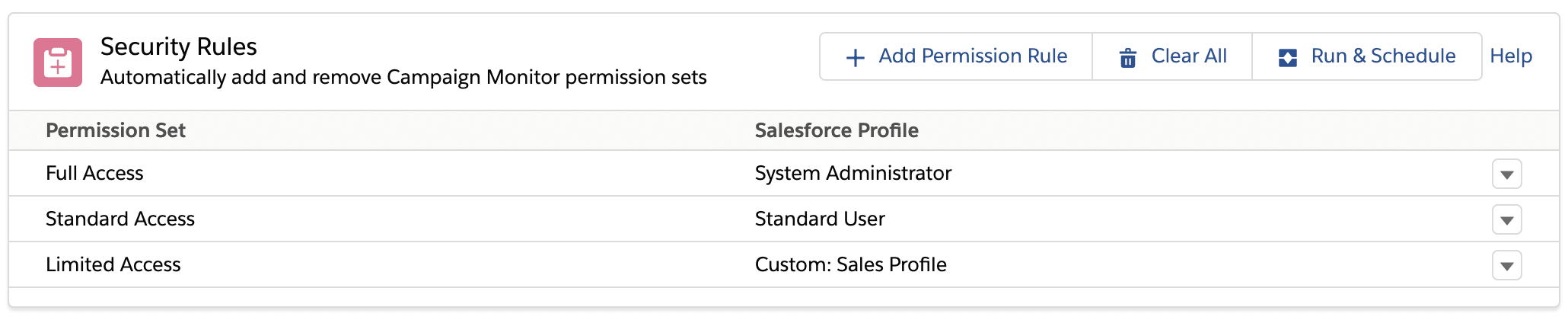
The common use case for this is to automatically assign the Limited access permission set to general Salesforce users who don't need to directly interact with Campaign Monitor. The Limited Access permission set allows Salesforce users to access to the underlying processes required to perform actions such as renaming an email and have it reflect in Campaign Monitor, or push field mappings to Campaign Monitor - but without seeing any Campaign Monitor screens within Salesforce.
When you create a security rule it will both add Salesforce user records that meet the criteria and remove the ones that don't.