Billing
5 minute read
Via the in-app billing portal you can change billing details.
Purchasing is via a monthly subscription using card payments only.
Via the in-app billing portal you can change billing details
Fees
Our fees are separate to both Campaign Monitor and Salesforce.
To keep things fair we use a tiered pricing scheme based on active subscribers. An active subscriber is an email address that is active on a subscriber list. We then total all active subscribers across all of your subscriber lists.
So for example if you have between 10,000 and 15,000 active subscribers across all lists, your fee for our integration will be US$40 per month. To calculate your monthly fee, you can use our calculator.
Should your active subscriber count change we will automatically move you to the appropiate tier. This will be shown on your next invoice receipt.
To keep things fair we use a tiered pricing scheme based on active subscribers. An active subscriber is an email address that is active on a subscriber list. We then total all active subscribers across all of your subscriber lists.
So for example if you have between 10,000 and 15,000 active subscribers across all lists, your fee for our integration will be US$40 per month. To calculate your monthly fee, you can use our calculator.
Should your active subscriber count change we will automatically move you to the appropiate tier. This will be shown on your next invoice receipt.
Keep in mind an email addresses can be added to multiple subscriber lists. Each are considered active subscribers and will increased your total active subscriber count.
Purchasing
To purchase simply go to the billing tab in Salesforce and click on the subscribe now button for your chosen plan type. Once clicked you will be taken to our dedicated Stripe portal to complete the purchase process.
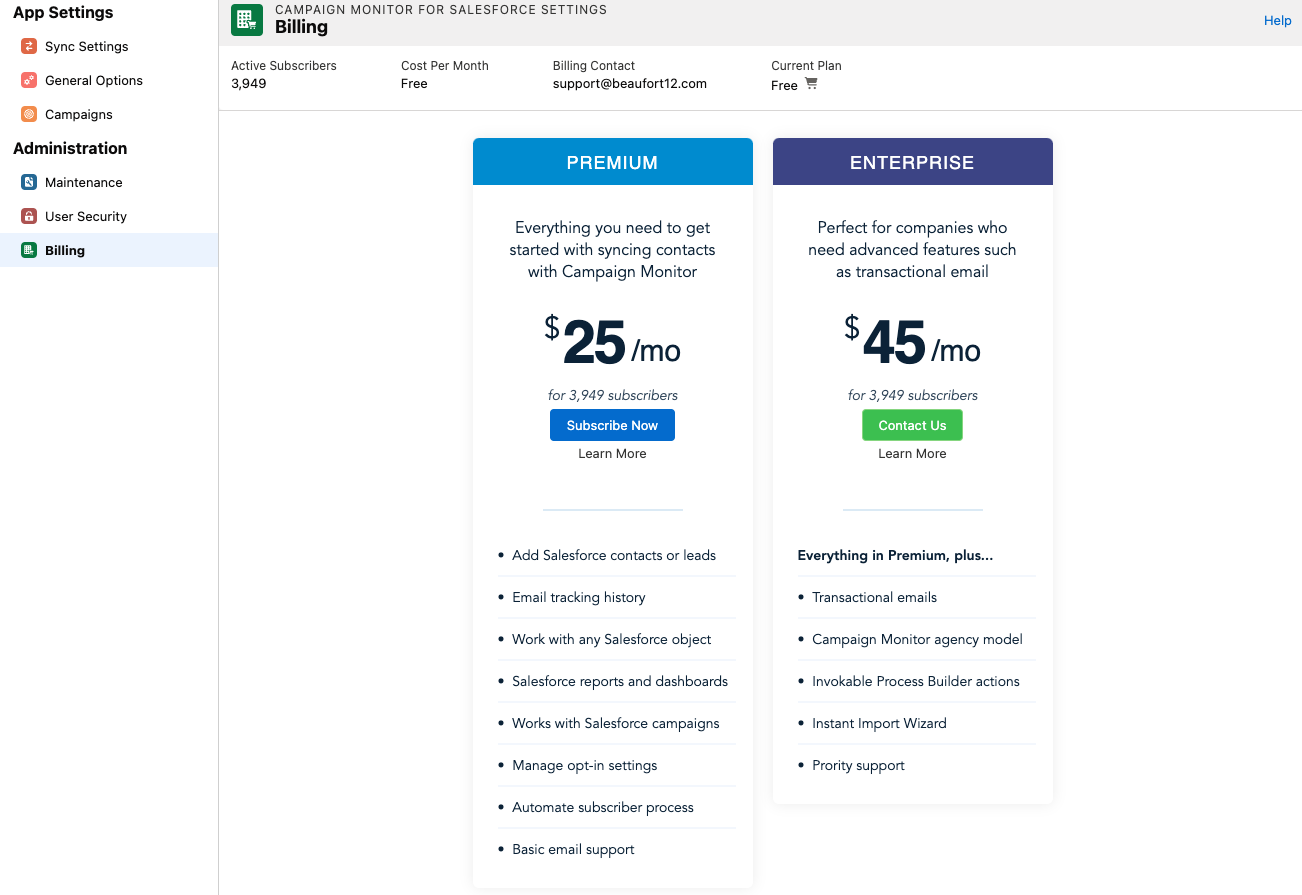
Once purchased you will receive an invoice receipt generally within one hour. Going forward you will be automatically charged according to you billing tier every month. Again we will send an email invoice receipt confirming this.
If you cannot access our Billing Tab please ask your Salesforce system administrator to provide you with our Full Permission Set. For more information on permissions please click here.
Updating Card Details
To update your card details simply go to the billing tab in Salesforce and click on the Billing Portal button in the middle of the screen. Once clicked you will be taken to Stripe secure portal to make the change.

When on the billing portal you will see an option to add a new payment method. Click that button and you will see the screen shown below.
Add the new card details and ensure Use as default payment method is checked and finally click Add.
Add the new card details and ensure Use as default payment method is checked and finally click Add.
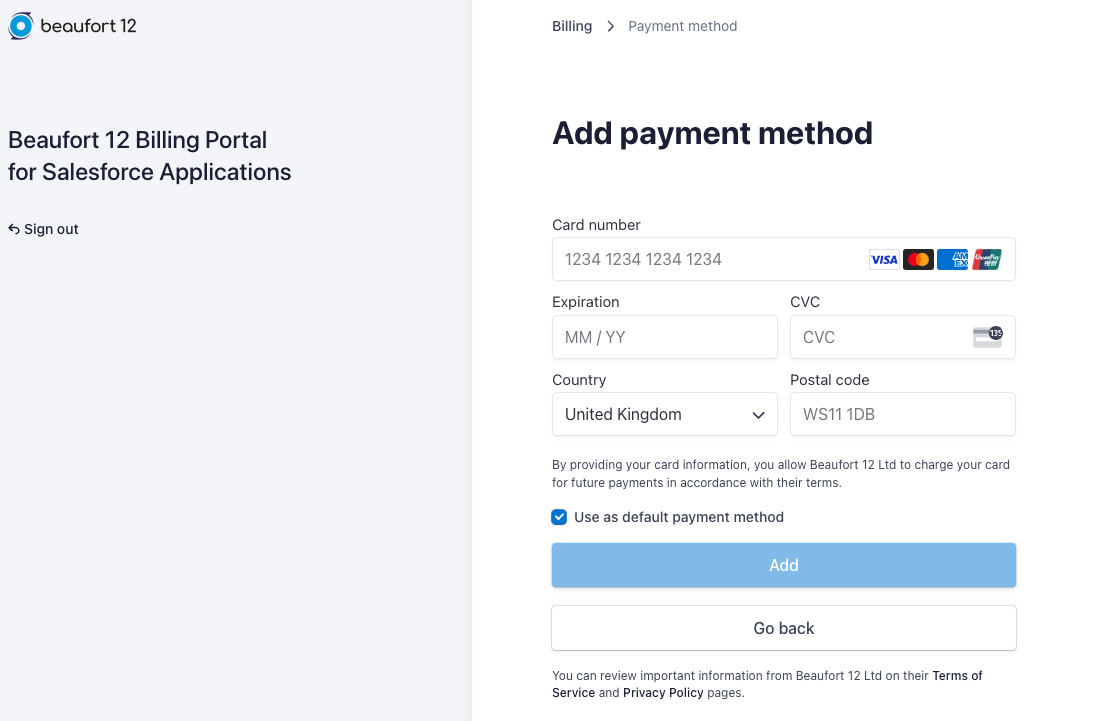
Updating Billing Contact Details
Via the billing portal you can change various details including email address, physical address and the any tax identification.
Simply go to the billing screen and click on the billing portal button. Once on the billing portal click update information beneath billing information.
Simply go to the billing screen and click on the billing portal button. Once on the billing portal click update information beneath billing information.
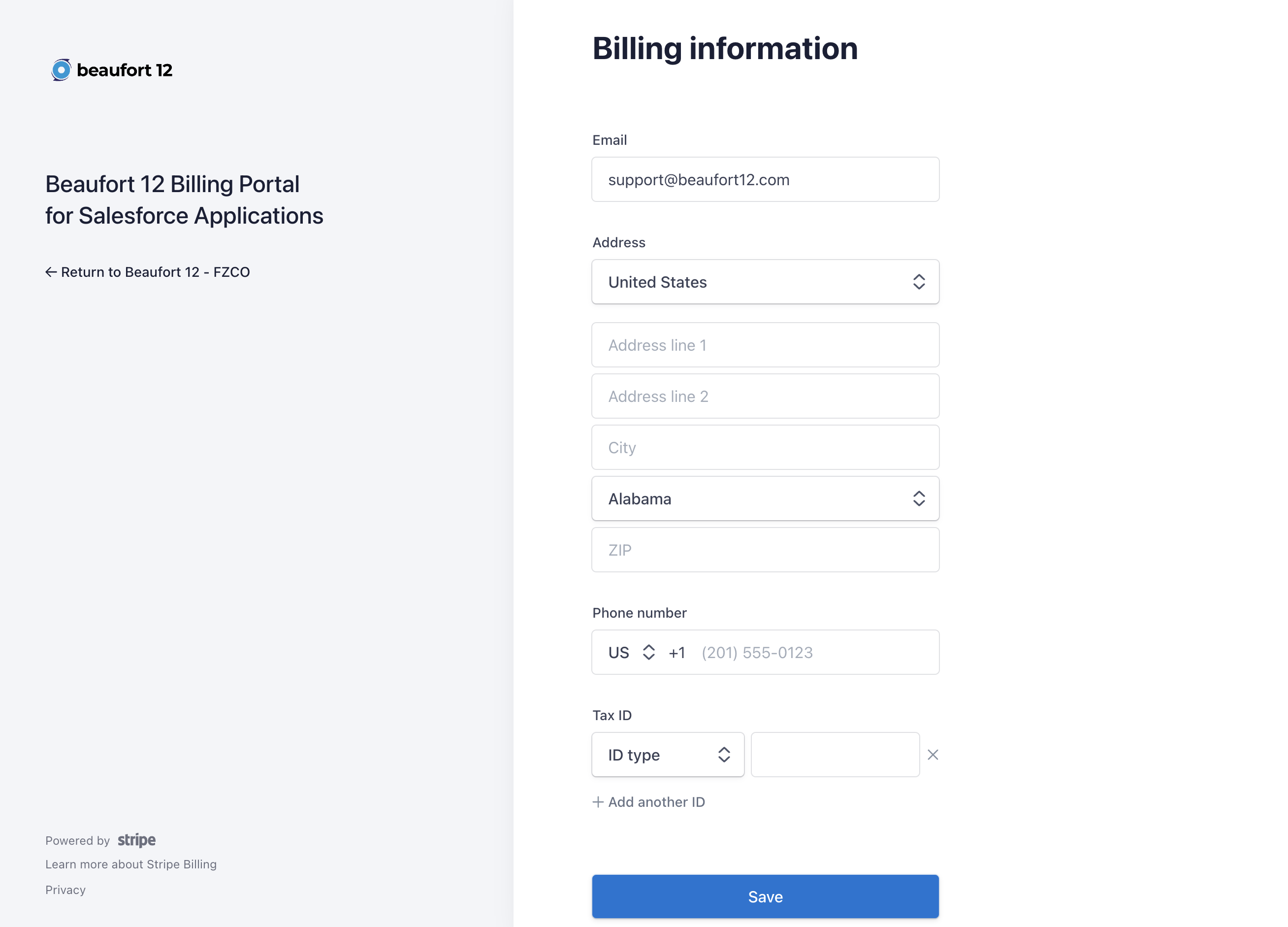
If you need to change other details please contact us so we can update for you.
Invoices
Every month we will charge the card on file and send email confirmation to the billing contact. If this need to be changed please refer to the section just above.
Invoices are also available within the Billing Portal simply click the button on the billing page.
Invoices are also available within the Billing Portal simply click the button on the billing page.
If you can't access the billing page please ask your Salesforce administrator to provdide you with our full access permission set.
FAQs
Do you have a W8 or W9 form?
How do I cancel?
Do you provide nonprofit (charity) discounts?
What are the pricing tiers for your integration?
What does the premium package do?
Why am I seeing a negative number in the trial banner?
Do you have a sales team, or contracts we need to sign?
How can I restart my subscription?
How do I update billing contact details?
How do I resend or view an invoice?
How do I update card details?
How do I change plan?
How do I buy?
How do I move to a new Salesforce Org?
How do I manage billing?
How much does the integration cost?
How do I cancel?
In this article


