Billing
8 minute read
In this Article
In this article we will cover how to purchase, and the different options to manage billing. We also cover our discounts for non profits and how you will receive invoice receipts.
Purchasing
The interactive guide below walks you through how to purchase our product. If you have questions on pricing please review the dedicated page here.
Billing Portal
To update your payment method or billing contact, use the billing console on the General Settings tab, found under Billing.
If the link to general settings does not work you need to have our admin permission set. Please ask your Salesforce administrator to assign it.
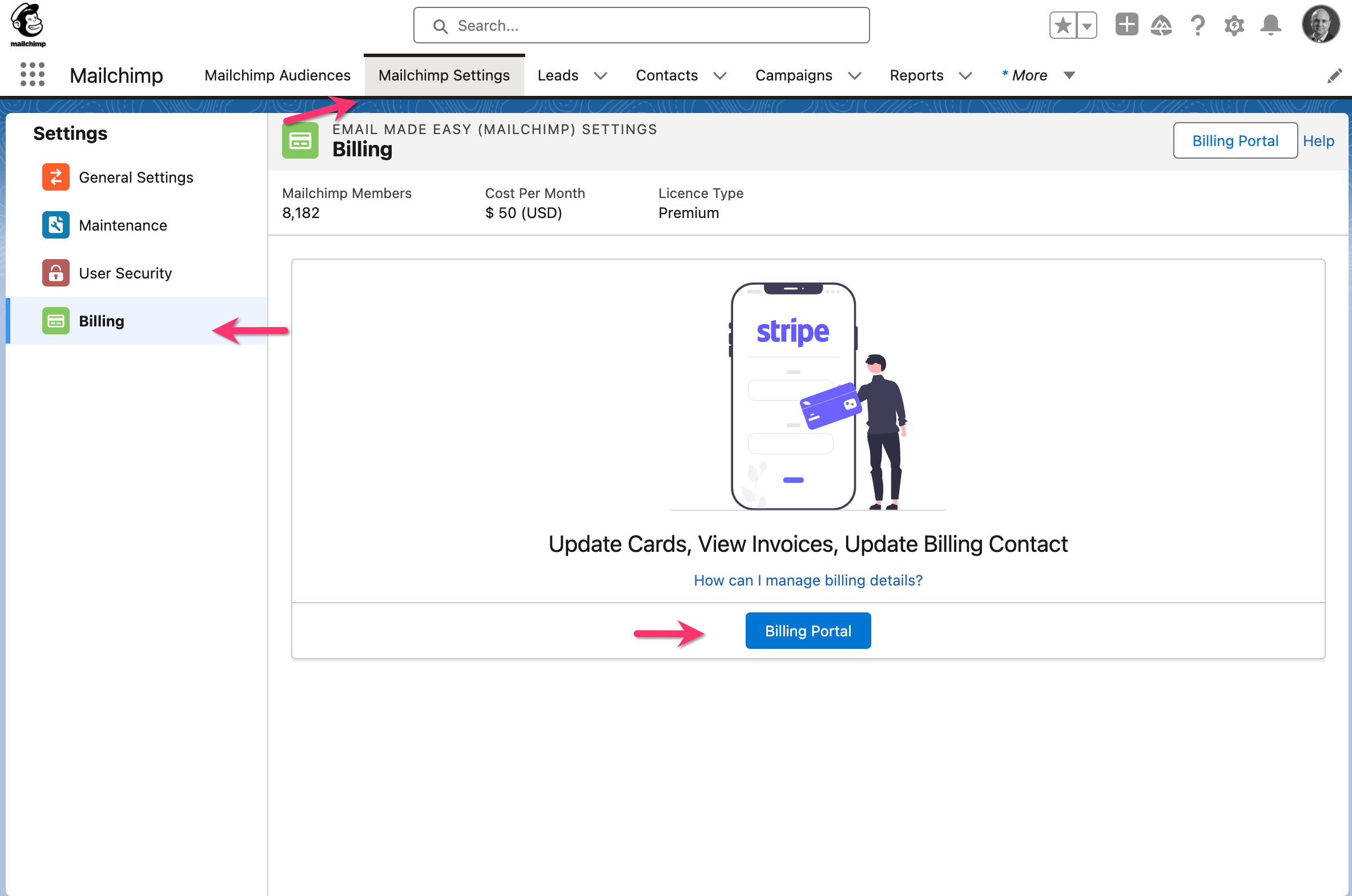
Non profit Discounts
We are a small company and margins are very tight. Platform and processing fees are very high so the amount we receive is substantially less than the published prices. What we do receive goes back into our business to actively support and develop our products.
But to help we can provide a 10% discount to an organisation with non-profit status. To get this discount, you will first need to sign up and purchase our product. This will create a license and subscription in Salesforce. Then contact us with proof of your non-profit status and we can apply a discount against your subscription which will be used on all future invoices.
But to help we can provide a 10% discount to an organisation with non-profit status. To get this discount, you will first need to sign up and purchase our product. This will create a license and subscription in Salesforce. Then contact us with proof of your non-profit status and we can apply a discount against your subscription which will be used on all future invoices.
Receipts / Invoices
You will receive a receipt every time you are charged (monthly), similar to the example provided below. This receipt not only details your subscription but also offers convenient options for managing you subscription. You also have the ability to directly download both the invoice and the receipt in PDF format for your records.
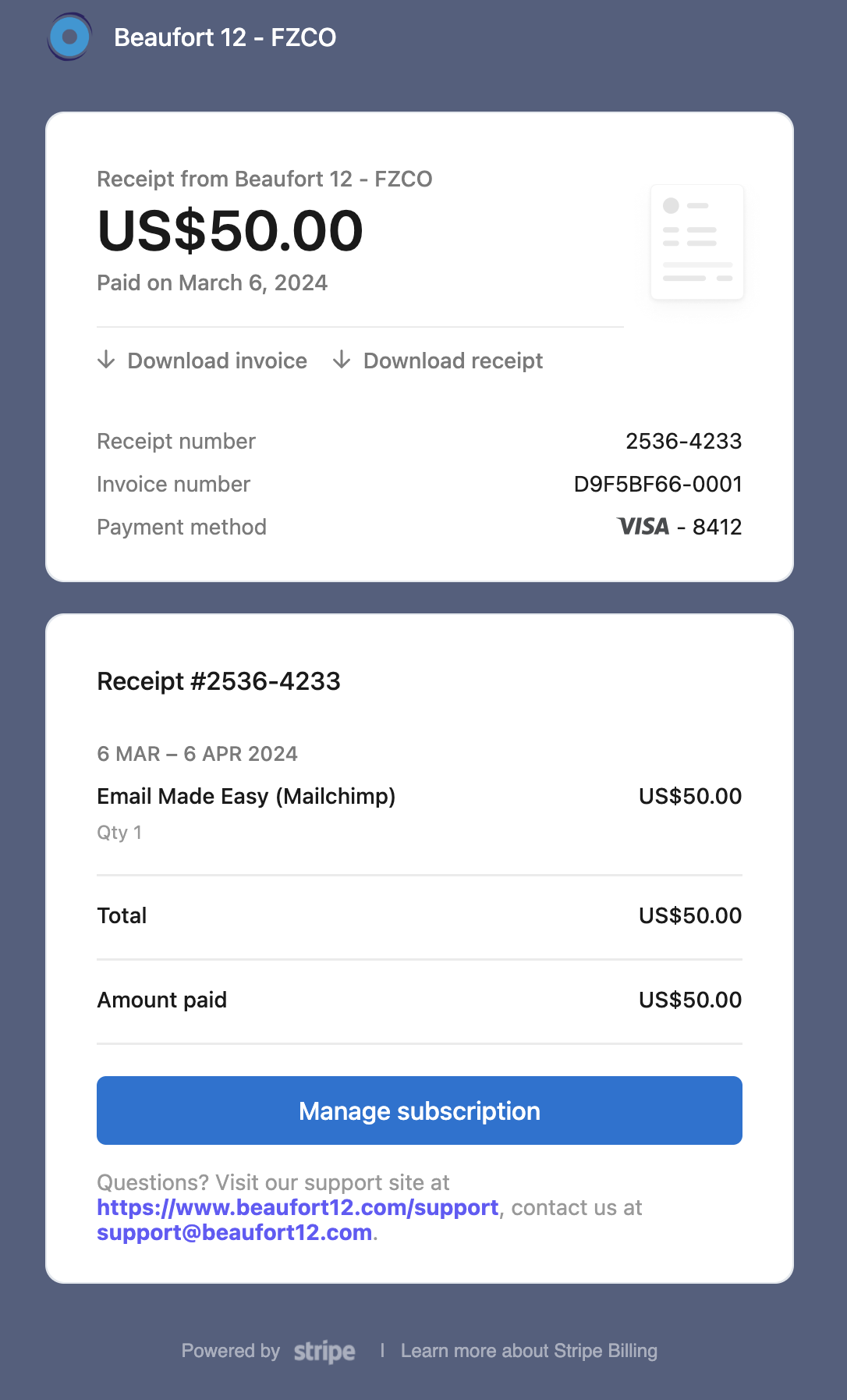
FAQs
What discounts are available for Mailchimp for Salesforce?
Do you have a W8 or W9 form?
How do I cancel?
Do you offer annual billing?
What are the pricing tiers?
Do you provide discount code?
What Salesforce Editions Do You Support?
How do I update the billing contact?
How do I update card details?
How do I purchase?
In this article


